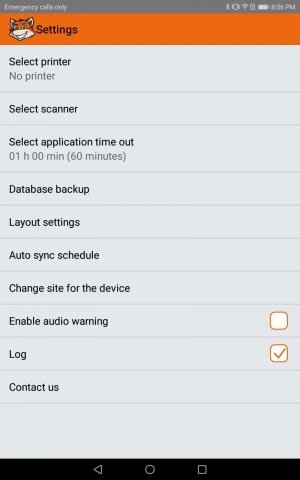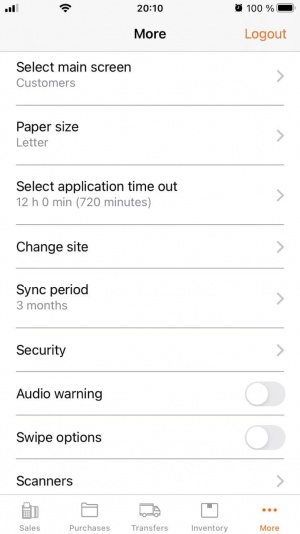Difference between revisions of "Mobile Application Settings"
From HandiFox Online Wiki
Dzhamalova.r (talk | contribs) (→Android App) |
Dzhamalova.r (talk | contribs) (→Android App) |
||
| (8 intermediate revisions by 2 users not shown) | |||
| Line 4: | Line 4: | ||
[[File:HFO_Android_App_Settings.jpg|300px|thumb|left|Android App Settings Screen]] | [[File:HFO_Android_App_Settings.jpg|300px|thumb|left|Android App Settings Screen]] | ||
To open the Android app's settings, go to ''Main → Admin → Settings''. | To open the Android app's settings, go to ''Main → Admin → Settings''. | ||
| − | *'''Select printer''' allows | + | *'''Select printer''' allows selecting/adding new printers. See [[Mobile Printing | Mobile Printing]] for more information. |
| − | *'''Select scanner''' allows | + | *'''Select scanner''' allows selecting/adding new scanners. See [[Barcoding#Scanning_Barcodes | Scanning]] for more information. |
| − | *'''Select application time out''' allows | + | *'''Select application time out''' allows choosing the period of time after which you will be logged out of the app (up to 24 hours). |
| − | + | {{Info | If the application is automatically closed by the handheld device, open the battery settings and make sure HandiFox is not "optimized" and it is allowed to run in the background}} | |
| − | *'''Database backup''' allows | + | *'''Database backup''' allows backing up the data. |
| − | *'''Layout settings''' allows | + | *'''Layout settings''' allows choosing whether to show/hide item descriptions in lines and the Email, Fax and Save buttons on the Print Preview screen. |
| − | *'''Auto sync schedule''' allows | + | *'''Auto sync schedule''' allows choosing the time period for automatic synchronization or to turn it off. For more information, see [[Web and Mobile Applications#Synchronizing Mobile Applications | Synchronization]]. |
| − | *'''Change site for the device''' allows | + | *'''Change site for the device''' allows reassigning the app to another site. |
| − | *'''Enable audio warning''' allows | + | *'''Enable audio warning''' allows turning on/off the audio signals for warnings (for example when the scanned item is not found). The app uses default system sounds of your device. |
| − | *'''Log''' allows | + | *'''Log''' allows turning on/off logging. |
| − | *'''Contact us''' allows to | + | *'''Contact us''' allows sending the log files to technical support. |
<br> | <br> | ||
| − | + | ||
| − | <br><br><br><br><br><br><br><br><br> | + | <br><br><br><br><br><br><br><br><br> |
| + | [[#top|[Back to top]]] | ||
= iOS App = | = iOS App = | ||
[[File:HFO_iOS_App_Settings.jpg|300px|thumb|left|iOS App Settings Screen]] | [[File:HFO_iOS_App_Settings.jpg|300px|thumb|left|iOS App Settings Screen]] | ||
To open the iOS app's settings, tap the ''More'' tab at the bottom-right corner of the screen. | To open the iOS app's settings, tap the ''More'' tab at the bottom-right corner of the screen. | ||
| − | *'''Select main screen''' allows | + | *'''Select main screen''' allows choosing the screen which opens by default after logging in. |
| − | *'''Paper size''' allows | + | *'''Paper size''' allows selecting either the ''Letter'' or ''2 inch'' paper format for printing. |
| − | *'''Select application time out''' allows | + | *'''Select application time out''' allows choosing the period of time after which you will be logged out of the app (up to 24 hours). |
| − | *'''Change site''' allows | + | *'''Change site''' allows reassigning the app to another site. |
| − | *'''Sync period''' allows | + | *'''Sync period''' allows downloading older data from the server (up to 12 months) |
| − | *'''Security''' allows | + | *'''Security''' allows setting a passcode or Face ID for entering the app. |
| − | *'''Audio warning''' allows | + | *'''Audio warning''' allows turning on/off the audio signals for warnings (for example when the scanned item is not found). The app uses the default system sounds of your device. |
| − | *'''Swipe options''' allows | + | *'''Swipe options''' allows turning on/off the ability to remove items by swiping. |
| − | *'''Scanners''' allows | + | *'''Scanners''' allows selecting among scanners that are connected to your device. |
| − | *'''Contact us''' allows to | + | *'''Contact us''' allows sending the log files to support. |
| − | *'''About''' allows | + | *'''About''' allows viewing Privacy Policy, Terms and Conditions, and the current version of the app. |
| − | <br> | + | <br><br><br><br><br><br><br><br><br><br><br><br><br> |
<div style="float: left;"> [[#top|[Back to top]]]</div> | <div style="float: left;"> [[#top|[Back to top]]]</div> | ||
<br> | <br> | ||
Latest revision as of 22:04, 20 May 2022
Settings of the mobile application allow you to customize some features of your device's app. Here is an overview of the available options:
-

Please, note that some of the settings may not be available due to User Permissions. To learn more about that, see User Management
Android App
To open the Android app's settings, go to Main → Admin → Settings.
- Select printer allows selecting/adding new printers. See Mobile Printing for more information.
- Select scanner allows selecting/adding new scanners. See Scanning for more information.
- Select application time out allows choosing the period of time after which you will be logged out of the app (up to 24 hours).
- Database backup allows backing up the data.
- Layout settings allows choosing whether to show/hide item descriptions in lines and the Email, Fax and Save buttons on the Print Preview screen.
- Auto sync schedule allows choosing the time period for automatic synchronization or to turn it off. For more information, see Synchronization.
- Change site for the device allows reassigning the app to another site.
- Enable audio warning allows turning on/off the audio signals for warnings (for example when the scanned item is not found). The app uses default system sounds of your device.
- Log allows turning on/off logging.
- Contact us allows sending the log files to technical support.
iOS App
To open the iOS app's settings, tap the More tab at the bottom-right corner of the screen.
- Select main screen allows choosing the screen which opens by default after logging in.
- Paper size allows selecting either the Letter or 2 inch paper format for printing.
- Select application time out allows choosing the period of time after which you will be logged out of the app (up to 24 hours).
- Change site allows reassigning the app to another site.
- Sync period allows downloading older data from the server (up to 12 months)
- Security allows setting a passcode or Face ID for entering the app.
- Audio warning allows turning on/off the audio signals for warnings (for example when the scanned item is not found). The app uses the default system sounds of your device.
- Swipe options allows turning on/off the ability to remove items by swiping.
- Scanners allows selecting among scanners that are connected to your device.
- Contact us allows sending the log files to support.
- About allows viewing Privacy Policy, Terms and Conditions, and the current version of the app.