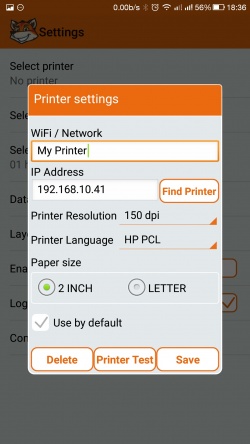Mobile Printing
In the mobile app, you can add and set up a printer in Admin → Settings → Select Printer.
-

For best printing results, the printer must support one of the common printer command languages: PCL, CPCL, ESC/P. See our system requirements for recommended models.
To start using a printer with HandiFox app, you will first need to get it discovered and selected in the app, and then adjust the printer settings in HandiFox to match your printer’s specifications.
Discovering a Bluetooth Printer
If you have a wireless printer with Bluetooth capability, pair it with your mobile device first. The printer manual should contain instructions on how to do that.
After pairing, log into the HandiFox app, go to Admin → Settings → Select Printer and tap Scan Bluetooth. This will yield a list of all accessible Bluetooth devices from which you will be able to select your printer.
Discovering a Wi-Fi or Ethernet Printer
If you have a printer with networking capabilities, make sure it is connected to the same local network as your mobile device (e.g. to the same Wi-Fi hotspot).
In HandiFox app, go to Admin → Settings → Select Printer and tap Scan Wi-Fi so that the app attempts to find the printer among the devices on the network.
Adjusting Printer Settings
In Admin → Settings → Select Printer, tap the Settings button.
Here you can change the Printer Resolution, the Paper Size, and, most importantly, the Printer Language that the app will use when communicating with the printer.
An incorrectly set printer language will result in the printer putting out random characters, or empty pages, or showing an error. If you observe any of these symptoms, double-check what printer language is set based on your printer’s specifications.
If you are not sure which command languages your printer supports, or if it supports none, try setting the Printer Language to “Other”. This will, however, limit the printing capabilities to plain text only.