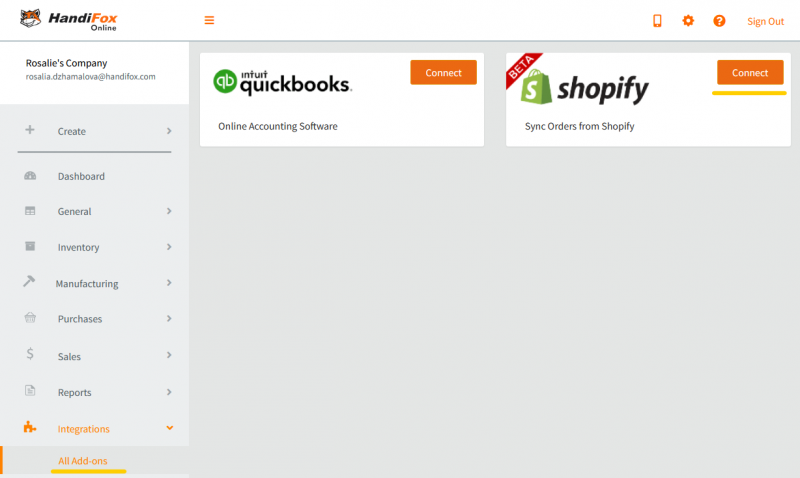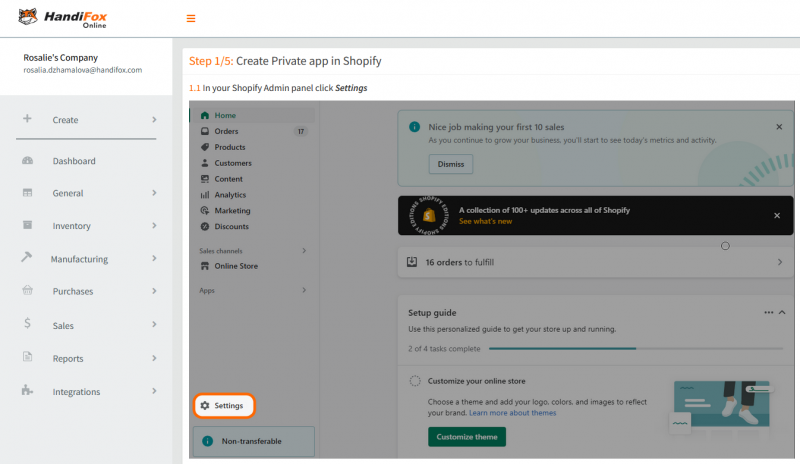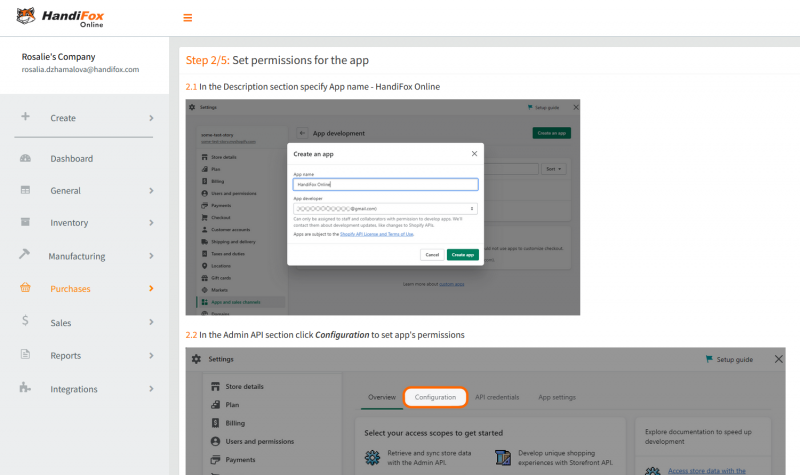Shopify Integration
This article is a work in progress. Check back in a few days.
Contents
Introduction
...
Setting up the Integration
To connect your Shopify store with HandiFox, go to Integrations → All Add-ons and click Connect in the Shopify section.
You will be presented with a brief description of what will happen with your Shopify data during the integration process. Review it, then click Continue.
Creating a Private App in Shopify
Sign into your Shopify account and create a new private app record for HandiFox as shown on the page. Click Next.
In Shopify, fill in the name and set the permissions for the private app, as shown on the page. Click Next.
Connecting the App
After the private app creation is complete is Shopify, you will be able to see its API Key, the Password and the Shared Secret required for the connection. Copy this information into HandiFox. You will also need to enter your store's name, as seen in the address bar of the browser.
When you have finished filling in the connection info, click Test Connection. If the test is successful, click Next to proceed. Otherwise, double-check the entered data and make sure everything is correct.
Filling in the Settings
...
Synchronizing
...
Shopify Panel in HandiFox
...
Products
...
Orders
...
Log
...
Settings
...
Processing Shopify Orders in HandiFox
...