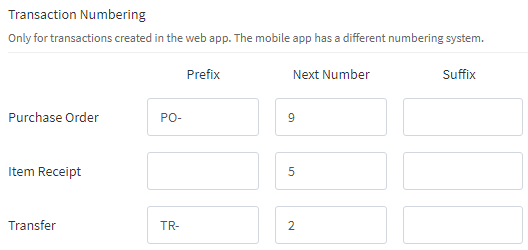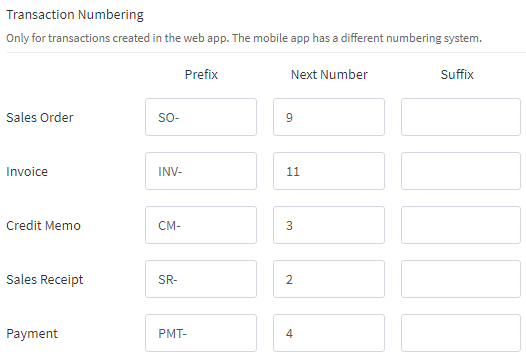Difference between revisions of "Transaction Numbering"
(WIP 2) |
(WIP 3) |
||
| Line 9: | Line 9: | ||
For most transaction types, the numbers generated in the web app can have three distinct parts: | For most transaction types, the numbers generated in the web app can have three distinct parts: | ||
| − | # The prefix, which is constant for all transactions of the given type. By default it is an abbreviation of the transaction name followed by a dash (e.g. "SO-" for Sales Orders). | + | # The '''prefix''', which is constant for all transactions of the given type. By default it is an abbreviation of the transaction name followed by a dash (e.g. "SO-" for Sales Orders). |
| − | # The number proper, which by default starts at 0 and increases with every new transaction of this type. This is the only mandatory part. | + | # The '''number''' proper, which by default starts at 0 and increases with every new transaction of this type. This is the only mandatory part. |
| − | # The suffix, which is also constant for each transaction type. It is empty by default. | + | # The '''suffix''', which is also constant for each transaction type. It is empty by default. |
| + | You can adjust the numbering patterns for most transaction types in the [[Settings]]. | ||
| + | |||
| + | For purchase and inventory-related transactions, this can be done in ''[[File:Hfo-gears.PNG]] → Settings → Inventory'': | ||
| + | |||
| + | [[File:Hfo-web-settings-inventory-numbering.png|thumb|none|800px|The numbering settings for inventory-related transactions in the web app]] | ||
| + | |||
| + | |||
| + | For sales-related transactions, the numbering can be adjusted in ''[[File:Hfo-gears.PNG]] → Settings → Sales'': | ||
| + | |||
| + | [[File:Hfo-web-settings-sales-numbering.png|thumb|none|800px|The numbering settings for sales-related transactions in the web app]] | ||
| + | |||
| + | |||
| + | You can also change what the '''next number''' will be for each transaction type, for instance, if you want your numbers to start from 10000, so they have equal length. | ||
| + | |||
| + | {{Warning | If you decide to edit the Next Number field, be careful not to make the system '''duplicate''' numbers that have already been used before. This is especially likely when you manually '''decrease''' the rolling number. HandiFox has no built-in protection from this.}} | ||
== The Mobile App == | == The Mobile App == | ||
Revision as of 17:27, 6 August 2019
This article covers how HandiFox Online forms numbers for transactions (e.g. Invoices or Purchase Orders) and what settings affect them.
Many of you have asked why our numbers look like this and if there is a way to change them, so we decided this topic warrants a separate article.
It is worth noting that the web app and the mobile app have different patterns for transactions numbers, and different settings are responsible for how the numbers look.
The Web App
For most transaction types, the numbers generated in the web app can have three distinct parts:
- The prefix, which is constant for all transactions of the given type. By default it is an abbreviation of the transaction name followed by a dash (e.g. "SO-" for Sales Orders).
- The number proper, which by default starts at 0 and increases with every new transaction of this type. This is the only mandatory part.
- The suffix, which is also constant for each transaction type. It is empty by default.
You can adjust the numbering patterns for most transaction types in the Settings.
For purchase and inventory-related transactions, this can be done in → Settings → Inventory:
For sales-related transactions, the numbering can be adjusted in → Settings → Sales:
You can also change what the next number will be for each transaction type, for instance, if you want your numbers to start from 10000, so they have equal length.