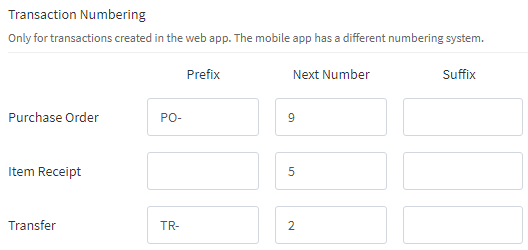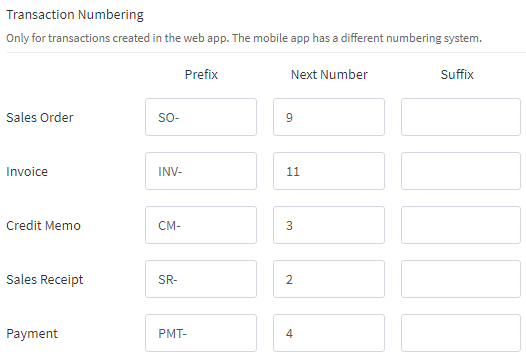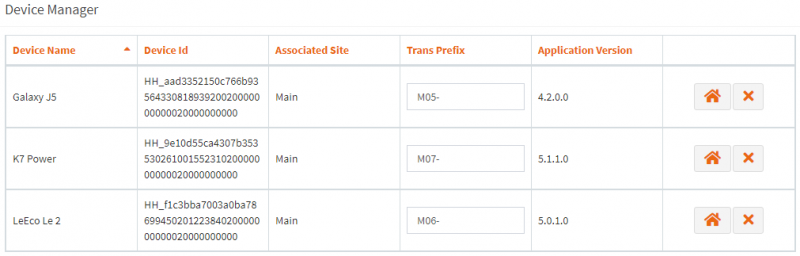Difference between revisions of "Transaction Numbering"
(Finished initial content for the article) |
m |
||
| Line 39: | Line 39: | ||
The only part of the number that can be adjusted by user is the '''transaction prefix'''. | The only part of the number that can be adjusted by user is the '''transaction prefix'''. | ||
| − | |||
You can '''set a different prefix''' for each of your mobile devices in ''General → Device Manager''. | You can '''set a different prefix''' for each of your mobile devices in ''General → Device Manager''. | ||
Latest revision as of 17:47, 6 August 2019
This article covers how HandiFox Online forms numbers for transactions (e.g. Invoices or Purchase Orders) and what settings affect them.
Many of you have asked why our numbers look like this and if there is a way to change them, so we decided this topic warrants a separate article.
It is worth noting that the web app and the mobile app have different patterns for transactions numbers, and different settings are responsible for how the numbers look.
The Web App
For most transaction types, the numbers generated in the web app can have three distinct parts:
- The prefix, which is constant for all transactions of the given type. By default it is an abbreviation of the transaction name followed by a dash (e.g. "SO-" for Sales Orders).
- The number proper, which by default starts at 0 and increases with every new transaction of this type. This is the only mandatory part.
- The suffix, which is also constant for each transaction type. It is empty by default.
You can adjust the numbering patterns for most transaction types in the Settings.
For purchase and inventory-related transactions, this can be done in → Settings → Inventory:
For sales-related transactions, the numbering can be adjusted in → Settings → Sales:
You can also change what the next number will be for each transaction type, for instance, if you want your numbers to start from 10000, so they have equal length.
The Mobile App
Transaction numbering in the mobile app is less flexible. The numbers generated by the mobile app also have three parts, but all of them are mandatory:
- The prefix, which is the same for all transactions created on a given mobile device. By default, it looks like "M01-", where the numeric part increases for every new device added to the system.
- The number proper, which increases with every new transaction of a given type. These incrementing numbers are stored individually for each transaction type and each device prefix.
- The fixed "-0" suffix which cannot be changed or removed. It is required to distinguish transactions created in the mobile app from all others and make sure their numbers will not overlap with numbers generated elsewhere (e.g. in QuickBooks).
The only part of the number that can be adjusted by user is the transaction prefix.
You can set a different prefix for each of your mobile devices in General → Device Manager.