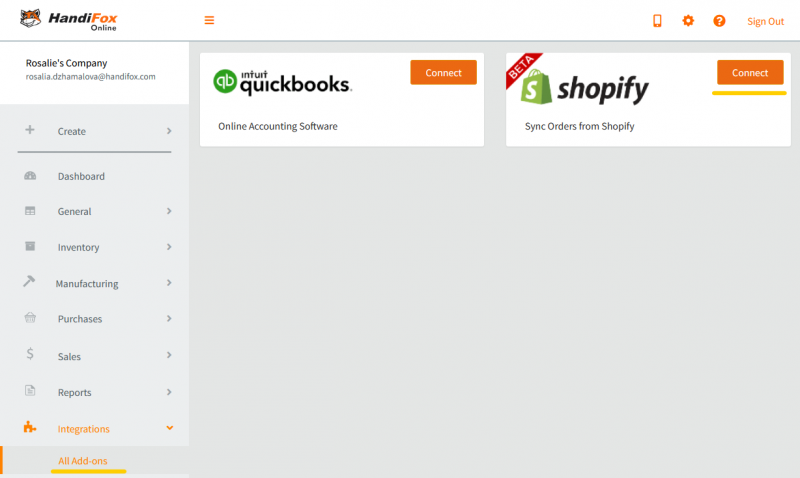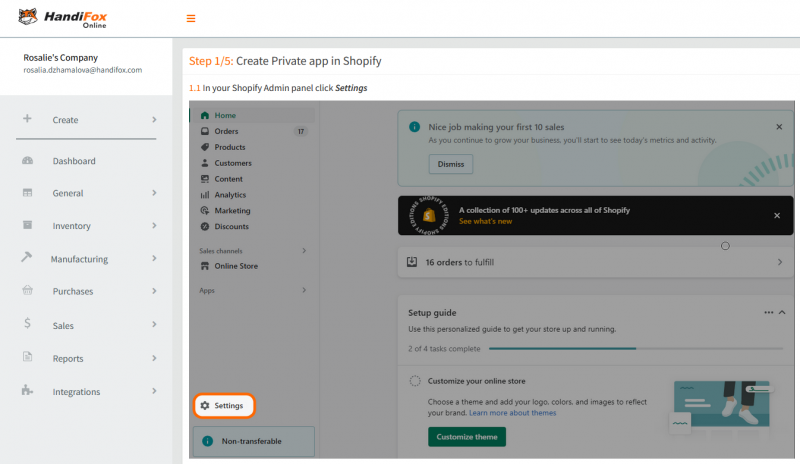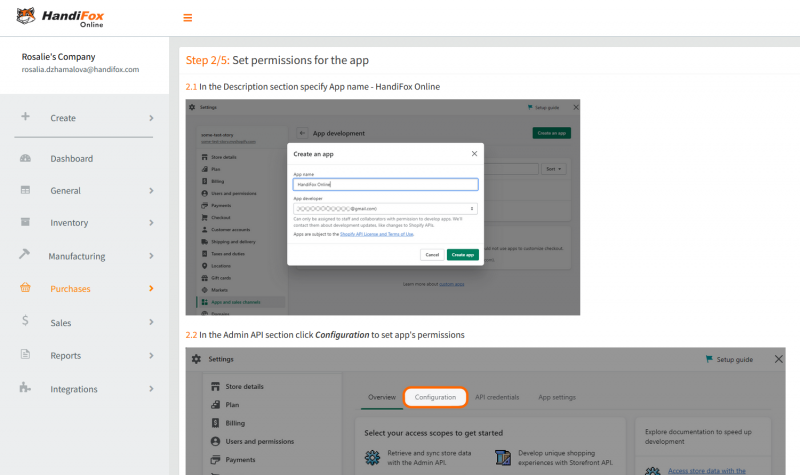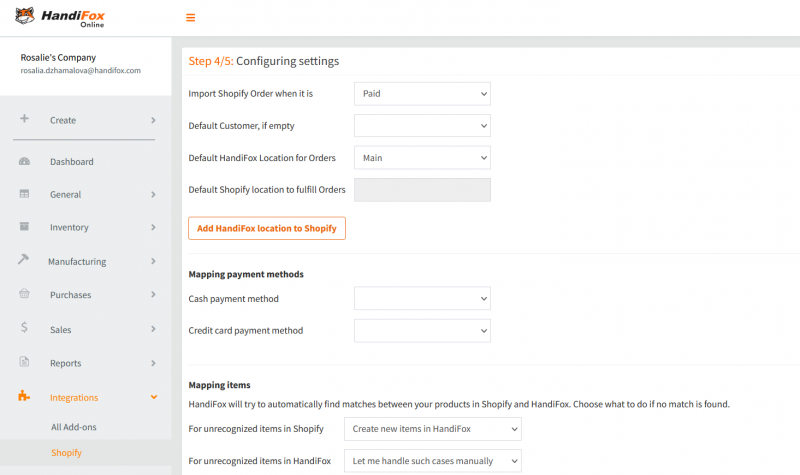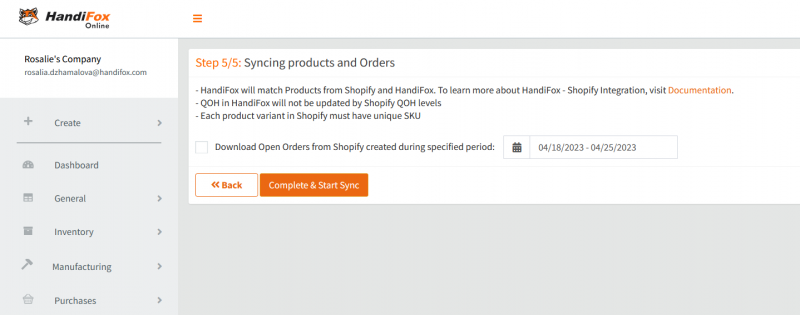Difference between revisions of "Shopify Integration"
(Continuing to add content) |
(Finished the setup section) |
||
| Line 14: | Line 14: | ||
<br> | <br> | ||
To connect your Shopify store with HandiFox, go to ''Integrations → All Add-ons'' and click ''Connect'' in the Shopify section. | To connect your Shopify store with HandiFox, go to ''Integrations → All Add-ons'' and click ''Connect'' in the Shopify section. | ||
| − | <br> | + | <br><br> |
[[File:Hfo-web-shopify-setup-step0.png|thumb|none|800px|Shopify integration wizard in HandiFox Online - start]] | [[File:Hfo-web-shopify-setup-step0.png|thumb|none|800px|Shopify integration wizard in HandiFox Online - start]] | ||
<br> | <br> | ||
| Line 25: | Line 25: | ||
<br> | <br> | ||
Sign into your Shopify account and create a new ''private app'' record for HandiFox as shown on the page. Click ''Next''. | Sign into your Shopify account and create a new ''private app'' record for HandiFox as shown on the page. Click ''Next''. | ||
| − | <br> | + | <br><br> |
[[File:Hfo-web-shopify-setup-step2.png|thumb|none|800px|Shopify integration wizard in HandiFox Online - step 2]] | [[File:Hfo-web-shopify-setup-step2.png|thumb|none|800px|Shopify integration wizard in HandiFox Online - step 2]] | ||
<br> | <br> | ||
| Line 41: | Line 41: | ||
===Filling in the Settings=== | ===Filling in the Settings=== | ||
| − | ... | + | <br> |
| + | [[File:Hfo-web-shopify-setup-step4.png|thumb|none|800px|Shopify integration wizard in HandiFox Online - step 4]] | ||
| + | <br> | ||
| + | |||
| + | Now you need to fill in the integration settings which affect how products and orders from Shopify will be loaded into HandiFox. These settings will also be available in the ''Shopify Panel'' of HandiFox once the integration is set up. See below if you need details on what each of these settings does. | ||
| + | |||
| + | When you are finished with the settings, click ''Next''. | ||
===Synchronizing=== | ===Synchronizing=== | ||
| − | ... | + | <br> |
| + | [[File:Hfo-web-shopify-setup-step5.png|thumb|none|800px|Shopify integration wizard in HandiFox Online - step 5]] | ||
| + | <br> | ||
| + | |||
| + | Now everything is ready for HandiFox to synchronize with Shopify and load its products. At this point you can also choose to download existing open orders from Shopify into HandiFox for a certain period (orders placed from this point onward will be added automatically). | ||
| + | |||
| + | When you are done, click ''Complete & Start Sync'' to finish the setup. | ||
==Shopify Panel in HandiFox== | ==Shopify Panel in HandiFox== | ||
Revision as of 18:01, 14 May 2018
This article is a work in progress. Check back in a few days.
Contents
Introduction
...
Setting up the Integration
To connect your Shopify store with HandiFox, go to Integrations → All Add-ons and click Connect in the Shopify section.
You will be presented with a brief description of what will happen with your Shopify data during the integration process. Review it, then click Continue.
Creating a Private App in Shopify
Sign into your Shopify account and create a new private app record for HandiFox as shown on the page. Click Next.
In Shopify, fill in the name and set the permissions for the private app, as shown on the page. Click Next.
Connecting the App
After the private app creation is complete is Shopify, you will be able to see its API Key, the Password and the Shared Secret required for the connection. Copy this information into HandiFox. You will also need to enter your store's name, as seen in the address bar of the browser.
When you have finished filling in the connection info, click Test Connection. If the test is successful, click Next to proceed. Otherwise, double-check the entered data and make sure everything is correct.
Filling in the Settings
Now you need to fill in the integration settings which affect how products and orders from Shopify will be loaded into HandiFox. These settings will also be available in the Shopify Panel of HandiFox once the integration is set up. See below if you need details on what each of these settings does.
When you are finished with the settings, click Next.
Synchronizing
Now everything is ready for HandiFox to synchronize with Shopify and load its products. At this point you can also choose to download existing open orders from Shopify into HandiFox for a certain period (orders placed from this point onward will be added automatically).
When you are done, click Complete & Start Sync to finish the setup.
Shopify Panel in HandiFox
...
Products
...
Orders
...
Log
...
Settings
...
Processing Shopify Orders in HandiFox
...