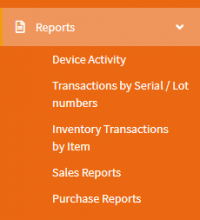Difference between revisions of "Reports"
(WIP - created index, wrote annotation) |
(Finished adding content) |
||
| Line 4: | Line 4: | ||
== Device Activity == | == Device Activity == | ||
| + | |||
| + | This report lets you see all transactions done in the mobile app for the selected period of time. | ||
| + | |||
| + | You can choose to view actions from one specific device, or from all devices combined. | ||
| + | |||
| + | You can also export the contents of this report into Excel or CSV by clicking ''Export''. | ||
== Transactions by Serial/Lot Number == | == Transactions by Serial/Lot Number == | ||
| + | |||
| + | Use this if you need to trace the path of a specific piece or lot through your company. | ||
| + | |||
| + | First, choose the item that interests you in the ''Item'' dropdown. Under ''"Look for Serial/Lot Number"'', enter a single number or a range of numbers to search for, then click ''Find''. | ||
| + | |||
| + | You will see all transaction that contain the item in question with the specified serial or lot number(s). | ||
| + | |||
| + | Optionally, you can specify what ''transaction type'' you want to search for. | ||
== Inventory Transactions by Item == | == Inventory Transactions by Item == | ||
| + | |||
| + | This report lists all transactions that have influenced the quantity on hand of any item, and how exactly the quantity was modified by those transactions. | ||
| + | |||
| + | By default all items are listed, but you can use the ''Item'' dropdown to '''narrow the selection''' to one specific item. | ||
| + | |||
| + | You can also limit the results to a '''specific site''' (the ''Site'' dropdown) and set a different '''time interval''' (the ''Date Range'' field). | ||
== Sales Reports == | == Sales Reports == | ||
| + | |||
| + | The reports in this category provide different ways to view past sales and sales transactions (Invoices, etc). | ||
=== Sales by Customer Summary === | === Sales by Customer Summary === | ||
| + | |||
| + | Shows the total amount of sales by customer for the selected time period. | ||
=== Sales by Customer Detail === | === Sales by Customer Detail === | ||
| + | |||
| + | For each customer, lists all sold items for the chosen date range, as well as the total amount of sales. | ||
| + | |||
| + | You can also narrow down the selection to just one customer. | ||
=== Sales by Product/Service Summary === | === Sales by Product/Service Summary === | ||
| + | |||
| + | Shows the total amount of sales by item for the selected time period. Also shows the percentage every item has contributed to the total volume of sales. | ||
=== Sales by Product/Service Detail === | === Sales by Product/Service Detail === | ||
| + | |||
| + | For each of your items, lists all sales done during the chosen time period, as well as the total amount of sales. | ||
| + | |||
| + | You can also narrow down the selection to just one item. | ||
=== Sales by User Summary === | === Sales by User Summary === | ||
| + | |||
| + | Shows the total amount of sales made by every HandiFox user in the system. | ||
=== Sales by User Detail === | === Sales by User Detail === | ||
| + | |||
| + | For every HandiFox user in the company, lists all sales they made during the chosen period, with corresponding transaction number, item names, customers and other details. Also shows the total sales for each user. | ||
| + | |||
| + | It is possible to narrow down the displayed results to just one user. | ||
== Purchase Reports == | == Purchase Reports == | ||
| + | |||
| + | These reports provide different ways to view and summarize your past purchases. | ||
=== Purchase by Vendor Summary === | === Purchase by Vendor Summary === | ||
| + | |||
| + | Shows the total amount of purchases by vendor for the selected time period. | ||
=== Purchase by Vendor Detail === | === Purchase by Vendor Detail === | ||
| + | |||
| + | For each customer, lists all purchased items for the chosen date range, as well as the total amount of your purchases. | ||
| + | |||
| + | You can also narrow down the selection to just one vendor. | ||
=== Purchase by Product/Service Summary === | === Purchase by Product/Service Summary === | ||
| + | |||
| + | Shows the total amount of purchases by item for the selected time period. Also shows the percentage every item has contributed to the total volume of your purchases. | ||
=== Purchase by Product/Service Detail === | === Purchase by Product/Service Detail === | ||
| + | |||
| + | For every item in your inventory, lists all purchases for the chosen time period, as well as the total amount of purchases. | ||
| + | |||
| + | You can also narrow down the selection to just one item. | ||
Revision as of 19:53, 5 August 2019
The web app of HandiFox Online has a set of reports available to help you find, monitor and analyze various information about your company. They are available under the Reports section.
Contents
Device Activity
This report lets you see all transactions done in the mobile app for the selected period of time.
You can choose to view actions from one specific device, or from all devices combined.
You can also export the contents of this report into Excel or CSV by clicking Export.
Transactions by Serial/Lot Number
Use this if you need to trace the path of a specific piece or lot through your company.
First, choose the item that interests you in the Item dropdown. Under "Look for Serial/Lot Number", enter a single number or a range of numbers to search for, then click Find.
You will see all transaction that contain the item in question with the specified serial or lot number(s).
Optionally, you can specify what transaction type you want to search for.
Inventory Transactions by Item
This report lists all transactions that have influenced the quantity on hand of any item, and how exactly the quantity was modified by those transactions.
By default all items are listed, but you can use the Item dropdown to narrow the selection to one specific item.
You can also limit the results to a specific site (the Site dropdown) and set a different time interval (the Date Range field).
Sales Reports
The reports in this category provide different ways to view past sales and sales transactions (Invoices, etc).
Sales by Customer Summary
Shows the total amount of sales by customer for the selected time period.
Sales by Customer Detail
For each customer, lists all sold items for the chosen date range, as well as the total amount of sales.
You can also narrow down the selection to just one customer.
Sales by Product/Service Summary
Shows the total amount of sales by item for the selected time period. Also shows the percentage every item has contributed to the total volume of sales.
Sales by Product/Service Detail
For each of your items, lists all sales done during the chosen time period, as well as the total amount of sales.
You can also narrow down the selection to just one item.
Sales by User Summary
Shows the total amount of sales made by every HandiFox user in the system.
Sales by User Detail
For every HandiFox user in the company, lists all sales they made during the chosen period, with corresponding transaction number, item names, customers and other details. Also shows the total sales for each user.
It is possible to narrow down the displayed results to just one user.
Purchase Reports
These reports provide different ways to view and summarize your past purchases.
Purchase by Vendor Summary
Shows the total amount of purchases by vendor for the selected time period.
Purchase by Vendor Detail
For each customer, lists all purchased items for the chosen date range, as well as the total amount of your purchases.
You can also narrow down the selection to just one vendor.
Purchase by Product/Service Summary
Shows the total amount of purchases by item for the selected time period. Also shows the percentage every item has contributed to the total volume of your purchases.
Purchase by Product/Service Detail
For every item in your inventory, lists all purchases for the chosen time period, as well as the total amount of purchases.
You can also narrow down the selection to just one item.