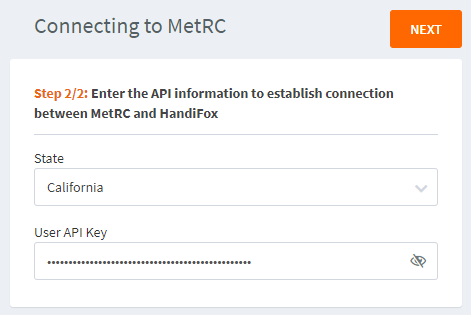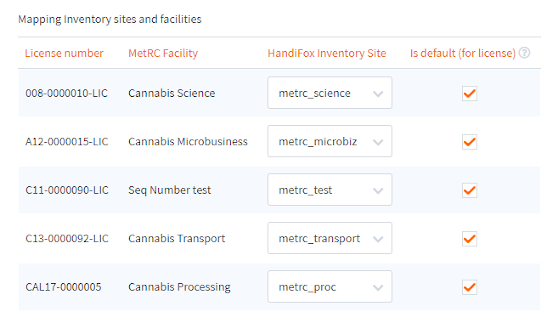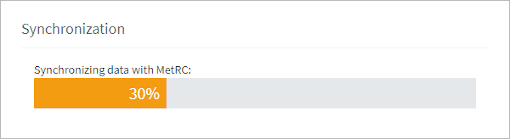Metrc Integration
MetRC is a regulatory system for cannabis products adopted in many US states.
From this article you can learn how to connect your HandiFox company with MetRC and how to work with cannabis products inside HandiFox.
Contents
Setting up the Integration
To initiate the integration, go to Integrations → All Add-ons and click Connect near the MetRC logo.
Initial steps
You will see the directions for generating an API key for your MetRC account. Make sure you have a generated API key and click Next.
On the next screen, choose your state in the State field and paste your key in the User API Key field:
Click Next.
On the next page you will need to define the initial settings for your connection with MetRC. There are quite a few settings here, so consult the descriptions below:
Mapping inventory sites and facilities
Facilities are the MetRC term for different physical locations where cannabis products can be stored or processed.
At this point in the integration process, you have to set correspondence between your HandiFox sites and MetRC facilities. Each facility can be mapped to one and only one HandiFox site.
If you don't have enough sites in HandiFox or would like to use an entirely separate set of sites for this, you can create more sites on the spot by clicking on the drop-down list in the HandiFox Inventory Site column and selecting Add New.
The Is Default column serves to indicate which facility is considered the default for licensing purposes in cases when one license covers multiple facilities. If this is not your case, just check every checkbox in this column.
Mapping items
This section of the settings affects the treatment of new products downloaded by HandiFox from MetRC. Here you can choose:
- What prefix will be given to item names inside HandiFox in case of name collision.
- The default asset, income and expense accounts for these new items.
First synchronization settings
By default, old transfers and receipts will not be added to HandiFox from MetRC. Here you can change that and specify the date range for which to download this data.
Mapping for transfers from MetRC
This section affects how transfers from MetRC will be treated, and how inventory transfers in HandiFox will be sent to MetRC:
| Setting | Description |
|---|---|
| Convert external outgoing transfers to... | Which transaction type will be used to represent outgoing transfers created on the MetRC end. |
| Converts external incoming transfers to... | The same, but for incoming transfers |
| Convert internal transfers to... | Which transaction type to use for sending transfers created in HandiFox to MetRC |
Finishing the integration
When you are done with the settings, click Save. HandiFox will start its first synchronization with MetRC and display its progress.
When it completes, you will be left at the MetRC Panel page, which displays the current synchronization status.
Here you can also find a log of all synchronization events which you can search for clues in case of problems.
You can click Settings to revisit the integration settings already described above and change them (except for the site-to-facility mapping which is irreversible).
To access the MetRC Panel again later, go to Integrations → All Add-ons and click Panel near the MetRC logo.